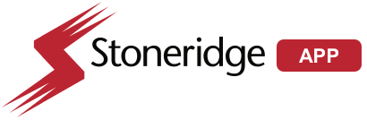Driver App DVIR Reports Driver-Vehicle Inspection Report Vehicle
DVIR (Driver Vehicle Inspection Report)
This is a report a driver is required to prepare at the beginning and at the end of their working day listing and maintenance defects on their vehicle or trailer.
To prepare the report a driver must:
- Tap the menu button at the top left hand side of the driver's app screen
- Select DVIR from the menu
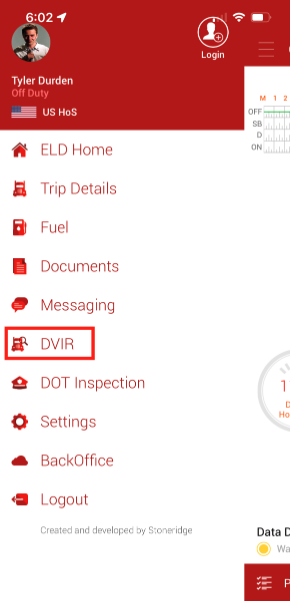
- Take the + to add a new DVIR
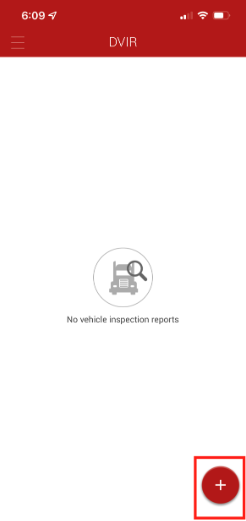
- Add Tractor/Trailers - NO Defects
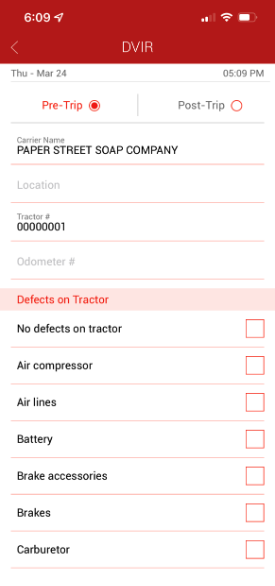
- Select "Pre-Trip" or "Post - Trip"
- Check that all fields are correct. This includes carrier name, location, odometer, truck number. etc. Correct them here if necessary.
- Check "No Defects" on tractor
- Add a trailer if necessary
- Check "no defects" if necessary
- Add the signature if prompted and submit
- Add Tractor/Trailers - NO Defects
-
- Add Tractor/Trailers - With Defects
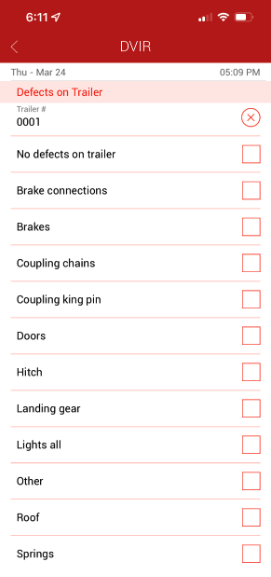
- Select "Pre-Trip" or "Post-Trip"
- Check that all fields are correct. This includes carrier name, location, odometer, truck number. etc. Correct them here if necessary.
- Check the defective item and type put in the description in "Remarks" on the tractor.
- Add trailer if necessary. Check the defective item and add details in "Remarks" if necessary.
- Select "Above defects need to be corrected fir safe operation if the vehicle". The carrier then needs to review the DVIR and take appropriate action.
- Add the Mechanic's name and remarks if the defects are corrected by a mechanic. The mechanic can also sign the entry.
- Input signature if necessary. Select Submit
- The report should now appear in the DVIR list
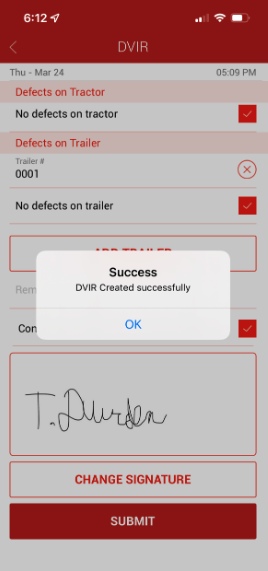
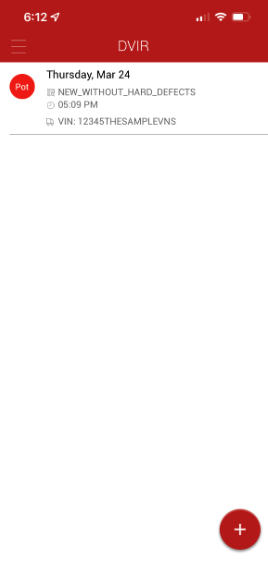
- Add Tractor/Trailers - With Defects
**It is a good idea to ensure that the report was generated properly in the DVIR list after submitting.