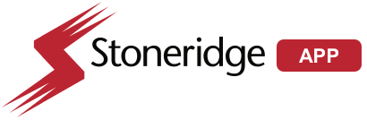Driver App Driver App Reset Password Back Office Invite Key
If a driver forgets their password to login on the Driver application, the best approach will be to use the invite code sent to the driver instead. 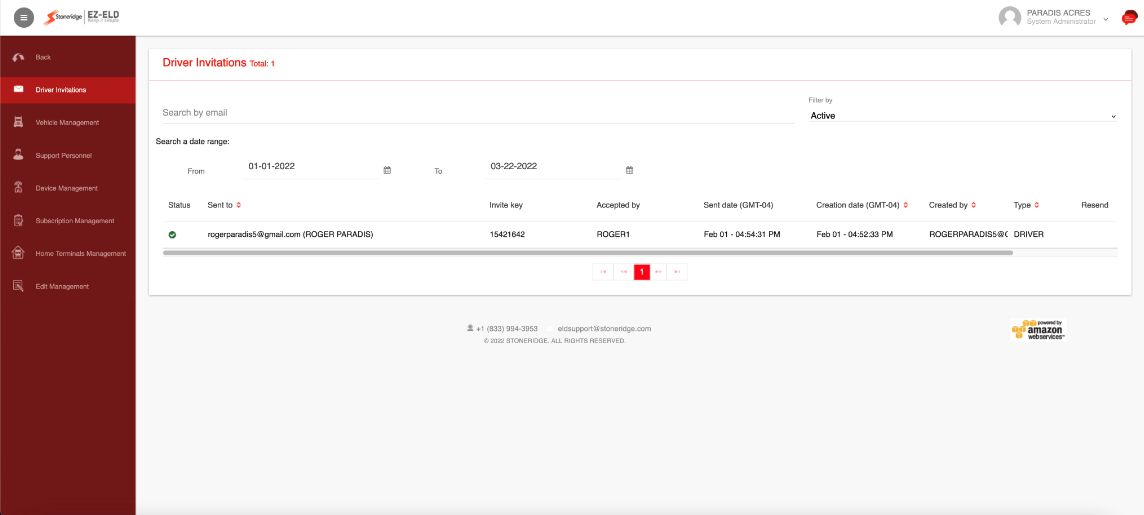
In Backoffice, navigate to Fleet Management > Driver Invitations, then search the date when the invitation was sent. If the date is unknown, you can send a new invitation.
Navigate to Driver Management, then click the Driver in question. At the bottom of their account page click Send Invitation and the driver will receive a new invite to their email address on file. You may now also find this invitation code in the previously mentioned section under today’s date. When the driver attempts to login with that new invitation code, they will be prompted to enter a new password for their login.
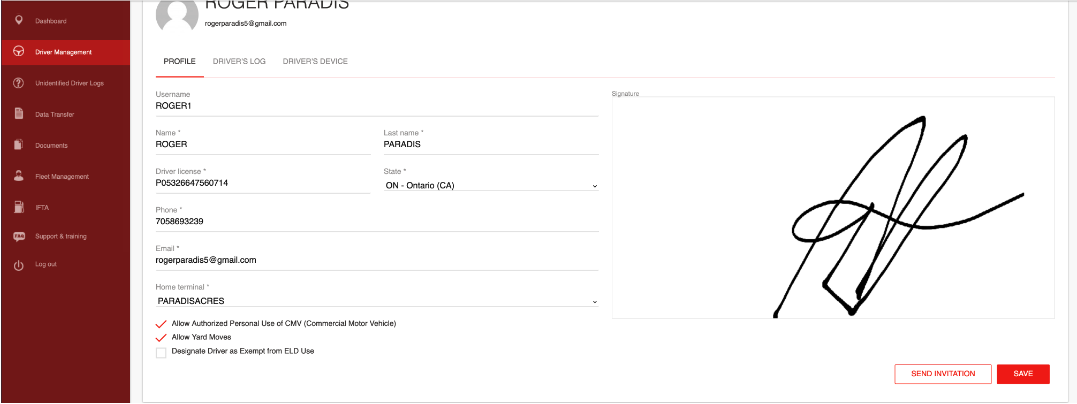
If the above troubleshooting does not work and driver is still getting an "invalid credentials" message, they will need to be sent a Back Office reset email, just like the process for support personnel. This can be done from the ezeldsoftware.com login page, then choosing "forgot password". Enter the driver's email corresponding with their account, then click send. This will send a reset email they can click on to create a new password to use to log in to the app.
If the above troubleshooting does not work and driver is still getting an "invalid credentials" message, they will need to be sent a Back Office reset email, just like the process for support personnel. This can be done from the ezeldsoftware.com login page, then choosing "forgot password". Enter the driver's email corresponding with their account, then click send. This will send a reset email they can click on to create a new password to use to log in to the app.