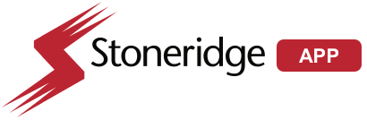Clearing the "Back-up camera in use" Errors on MirrorEye (Firmware version 2.2.12 and older)
In order to remove this error you will have to complete a factory reset. Please see the steps below.
-
WARNING: You Must capture current panning parameters, Panning parameters are specific to your truck. (use the following steps)
-
Using the Mirror Eye controller press and hold the bottom-left "Driver Side Manual Panning" button to bring up the "Driver Menu".
-
Rotate the control knob to highlight "Panning" and push the controller knob to enter the "Panning Menu." rotate the control knob through each parameter, select, view and write down each value.
-
Hitching Point:
-
Steering Ratio:
-
Trailer Wheelbase:
-
Trailer Length:
-
Camera X, Y, Z
-
-
-
Turn ignition OFF, wait for system to power down completely (wait 2 minutes for power down).
-
Turn ignition ON, The ECU will power up and the camera back up warning message will be shown on the monitor.
-
Press and hold the "Driver Side Manual Panning" button to open the "Driver Menu” again.
-
Rotate the control knob and highlight “Exit” Simultaneously press and hold the control knob and Driver’s Panning buttons together. A Warning will appear, Select " Access Service Menu" the menu will open.
-
Using the control knob scroll to and select “Advanced” option.
-
Scroll and select “Factory Reset” and then select “Confirm”.
-
Using the Mirror Eye controller press and hold the bottom-left "Driver Side Manual Panning" button to bring up the "Driver Menu".
-
Rotate the control knob to highlight "Panning" and push the controller knob to enter the "Panning Menu." rotate the control knob through each parameter. Select the parameter name and enter the parameter values written down in step 1b.
-
Hitching Point:
-
Steering Ratio:
-
Trailer Wheelbase:
-
Trailer Length:
-
Camera X, Y, Z
-
-
Exit the menu
-
Turn ignition OFF, wait for system to power down completely (wait 2 minutes for power down).
-
Turn ignition ON, verify MirrorEye system Errors have cleared
-
If the issue persists, Contact the MirrorEye Technical support team by calling 888-624-4474
Related DTCs
-
Passenger main class II / IV cam communication failure
-
Passenger main camera 35V POC open-circuit
-
CVP Passenger Side Safety Fault
-
Passenger frame rate below limit
Rel xx/xxxx Rev 11/18/2025