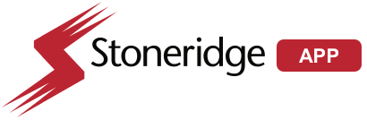In order for the device to be activated, it must first be added to Back Office and then assigned to a subscription. Each device requires a separate subscription.
- Log into Back Office
- To assign a subscription to a device, select "Fleet Management"
- Navigate to "Device Management"
- Click the Plus sign in the right hand corner of the screen
- Make sure you have the following:
- Pin number on device (e.g. 900000001)
- REG KEY number on Device (e.g. 123456)
The Pin number and register key are located on the back of the EZ-ELD Device and also on the back cover of their manual. Additionally, we can locate this information for them in the device Database list.
- Once this information has been filled out, they can select "Assign Device To a Subscription and Save"
- Click Assign Device.
From here, the device should be activated.