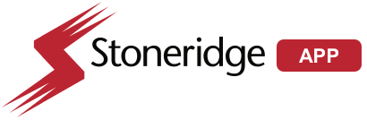Extract video from the DVR export portal via USB dongle.
What Videos Can Be Extracted?- Only videos in the export folder are extractable.
- These are videos captured when you press the DVR’s button.
- When the button is pressed, the DVR saves a 2-minute clip: 1 minute before the press and 1 minute after.
Steps to Extract Videos:
- Insert USB Drive: Use a USB flash drive compatible with USB 2.0 to 2.1.
- Watch for the Green Light: The DVR will show a flashing green light, indicating the transfer process.
- Wait for Light to Stop: Do not remove the USB until the green light stops flashing.
- Remove USB Stick: Safely unplug the USB drive once the light stops.
- View Videos on a Computer: Insert the USB into your computer and open the files using a recommended video player like VLC Media Player.
**NOTICE: Since August 16th we changed the action of video duration when pressing the DVR Trigger Button, parameter was updated from 25 minutes to 2 minutes each button press.
We understand that this change may raise some questions. To help clarify the details, we have prepared a Frequently Asked Questions (FAQ) section:
- Will this change impact the volume of videos recorded on the physical DVR?
No, the videos will continue to be recorded normally in the local DVR storage.
Will I be able to request uploads of videos to the portal if longer duration is needed?
Yes, you can continue using the MyStoneridge Portal to enter a manual request all videos available in the local DVR. Any DVR with software 2.2.2 can also verify video availability by the colored timeline. - Before the change, when the DVR Trigger Button was pressed, up to 25 minutes were uploaded automatically to the Portal, this change the duration is 2 minutes. Will I lose those other minutes not uploaded?
No, the DVR storage maintains all video recordings in accordance with the storage size and looping of oldest files. The difference is additional video recordings will need to be requested via the MSA Portal with the unit is powered on. - When a video is uploaded to the portal, how long will it be available for watching or downloading?
Currently, videos stored in the cloud do not have an expiration date. - Do the videos stored on the physical DVR device have an expiration date?
No, videos recorded and stored on the physical DVR are maintained in memory until the storage capacity is reached. The memory storage size of the DVR determines the “looping” of the files, the oldest videos are replaced by new ones. - How many videos can a DVR store on the physical device before being replaced by new ones?
It depends on factors such as DVR memory size, lighting and movement conditions, and whether the truck is parked or in motion. On average, considering the ignition is on for 14 hours a day:- DVR 128 GB: 73 hours of video, approximately 5 days.
- DVR 256 GB: 146 hours of video, approximately 10 days.
- DVR 512 GB: 291 hours of video, approximately 21 days.
- If my truck doesn’t have an LTE Dongle installed, are the videos still recorded?
If the truck doesn’t have an LTE Dongle installed, you won’t be able to request and watch videos using the MyStoneridge Portal. However, the videos will still be recorded and stored in the DVR in the standard manner and any Trigger Button Presses will be transferred to the export folder for storage and export using a local USB stick.