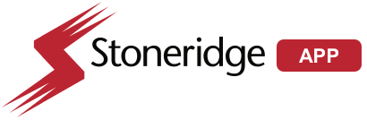Here you can find the summarized step by step Activation Steps
- Create the Asset
- In the Asset Screen, find the truck you want to work. Doesn't find it? Add the Asset
- Attach an activation WorkOrder
- Remember to click in the Attach WorkOrder button using the Asset Screen
- Tip: Clicking on the WO link you will be redirected to the WO screen
- Get Inventory Reported to the Cloud
- Press the button Get Inventory on Inventory screen session
- Inform the FA-470 DID and RegKey as instructions
- Confirm and Sync All
- Attach Photos Required to the WorkOrder
- Click In the Attach Photo Screen and upload the mandatory photos.
- Generate Health Report, Analyze and Attach to the WO
- Remember to click in the button Health Report, you should analyze errors reported.
- If no errors are reported and you consider all is good
- if there are error listed they must be resolved prior to submitting
- Review the WO, if all inventory physically installed is listed in the inventory panel, then SUBMIT the Work Order
Published: xx/xxxx Revised 04/14/2025