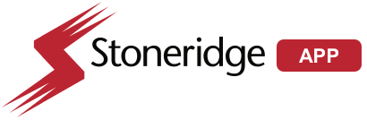DVR Software Update 02.04.03 via USB Stick
Latest DVR Software version is 02.04.03 to be placed on a USB 2.0 thumb drive
See steps below to perform the update:
** NOTE ** Truck should be plugged in to battery charger or running during the update process. Accessory voltage cannot drop during the update.
- Mandatory tools
- 2.0 32gb thumb drive stick.
- Placing the file on the thumb drive
- Make sure that the thumb drive is empty of files and formatted in FAT32
- Download the update file from link below and save to your computer:
Download software file >> ME DVR R2.04.03 - Extract the zip file and place only the file contents in the root of the thumb drive

- Installing the DVR Update on device
- Turn on the system by key and wait until MirrorEye is fully booted up. This can be identified by the Driver screen with split image and wing status icons displayed.
- locate the USB cable connected to the DVR, note: will need to disconnect the LTE dongle is equipped, Plug the USB Flash Drive in the USB port of the cable
- DVR Trigger button will start to flash green when update begins
- Wait until light stops flashing (about 10 mins) and the LED returns to solid green
**Do not power of during this wait period** - When the light returns to sold green, Unplug the USB Flash Drive, DVR Trigger button light should go off. (no light)
- Turn the ignition off and wait until MirrorEye monitors turn completely off. **Please wait about 2 minutes after the system is shutdown, where the monitors are off.
- Turn the ignition back on keep system powered for 10 minutes. During this time the update is processing internally to the DVR.
**Do not power of during this wait period** - After the 10 min wait period, turn the ignition off allow for system shutdown to complete before turning ignition back on.
- Reconnect LTE dongle if equipped and removed in previous steps
- Power up the system and DVR Trigger button light should be solid green after full power up, (about 30-45 seconds).
OPTIONAL VALIDATION CHECK MY.STONERIDGE.APP FOR DVR FIRMWARE VERSION
** This may take a few minutes to update the published logs to the data service portal **

Published: 03/28/2024 Revised 05/19/2025